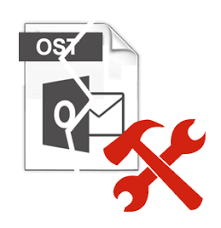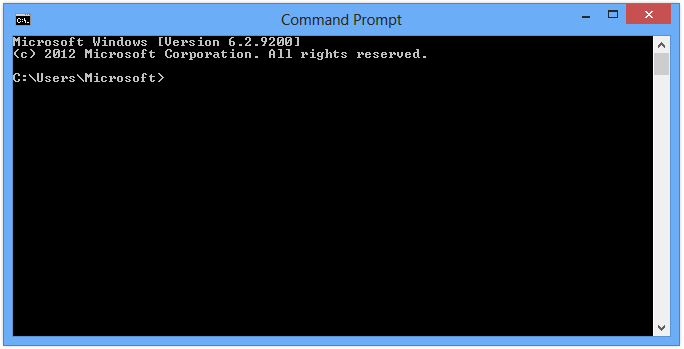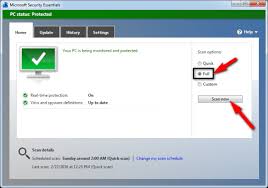 This article discusses a Windows error ‘error 15: File not found’. Normally, when this error occurs, you may have difficulty to boot into your system. This error usually occurs due to bad sectors on the hard drive, file system corruption, due to MBR corruption or when important system files are deleted.
This article discusses a Windows error ‘error 15: File not found’. Normally, when this error occurs, you may have difficulty to boot into your system. This error usually occurs due to bad sectors on the hard drive, file system corruption, due to MBR corruption or when important system files are deleted.
Now let us see some troubleshooting steps to resolve the ‘error 15: file not found’ issue. But before we proceed, it is advisable to recover data from the hard drive displaying the error 15 as some of the solutions may cause data loss.
Solution 1: Perform startup repair
Startup repair is known to repair many startup issues including error 15. Let’s go ahead and follow the steps below to repair your system using startup repair.
- Restart your computer and press the F8 key before the Windows logo appears
- Click on Advanced Options > Troubleshoot
- Once again, click Advanced Options and select Startup Repair
Now wait for the computer to perform its repair process and once it’s complete, restart your computer. If the error is resolved, startup repair has repaired the issue for you. If not, proceed to the next troubleshooting step.
Solution 2: Run SFC
SFC stands for System File Checker which is used to scan and repair corrupt system files. SFC is also known to repair error 15, so let’s jump right into the steps involved in this process.
- Restart your computer and before the Windows logo appears, press the F8 key
- Click Advanced Options > Troubleshoot
- Then select Advanced Options and select Command Prompt (Admin)
- In the command prompt, type ‘SFC /SCANNOW’ and hit Enter
Wait for SFC to complete the scanning process and repair corrupt or damaged system files. If the errors are fixed, you will get a success message, else SFC will ask to run the scan in safe mode as explained in the next step.
Solution 3: Run Safe Mode
If you are able to start Windows and login without any issues, the easiest way to enter Safe Mode is by pressing the Shift key when the system restarts. If this doesn’t work, go to the Advanced Options menu as explained in Solution 1 and 2 and then follow the steps below.
- Click on Startup Settings
- Then choose Enable Safe Mode
- If you’re not able to boot into Safe Mode, please go to the next section. If you are able to boot into Safe Mode, follow the next step.
- Press the Windows key and type ‘cmd’ in the Search bar
- Open Command Prompt (Admin) and type ‘SFC /SCANNOW’
Once the scan completes, try restarting your computer and see if the error is resolved. Else, you may need a complete reinstallation of Windows if none of the above solutions help you resolve the error.
Data recovery using Hi5 Software
If you find that data is inaccessible due to error 15 or if you are not able to boot into your system at all, then it is recommended that you recover data using Hi5 Software. It is a wonderful choice to recover data from inaccessible or non-booting drives. In addition, it can also be used to recover data from formatted drives or after an OS reinstall.
In some other cases when your hard drive has issues, you may be prompted to format the drive to use it. Hi5 Software can be used even in these cases to recover data without formatting the drive. The software supports all kinds of hard drives and storage devices like USB flash sticks, external hard drive etc. Download a free trial and check out this powerful hard drive recovery software today.

 Normally, files deleted from your Mac systems get stored in the Trash, from where it can easily be accessed and restored if necessary. However, in some cases, you may find that the trashed files get deleted immediately allowing no scope for you to access the file from Trash.
Normally, files deleted from your Mac systems get stored in the Trash, from where it can easily be accessed and restored if necessary. However, in some cases, you may find that the trashed files get deleted immediately allowing no scope for you to access the file from Trash.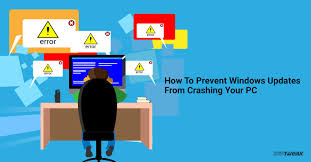 Windows updates although immensely helpful are generally known to cause certain problems. But wouldn’t it be better if you could take some precautions before the update and avoid potential issues? In this article, we are going to teach you exactly what precautions you can take to prevent your system from crashing or producing other problems after an update is installed.
Windows updates although immensely helpful are generally known to cause certain problems. But wouldn’t it be better if you could take some precautions before the update and avoid potential issues? In this article, we are going to teach you exactly what precautions you can take to prevent your system from crashing or producing other problems after an update is installed.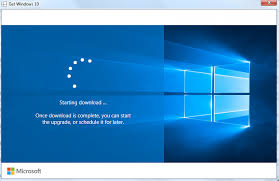 Many users complain that their systems are not working as expected after Windows updates? Before we conclude that the reason for trouble is the update itself, it is important to understand that there could be other reasons like new software installed on your computer, a new hardware or a driver update. And the update may be just a coincidence.
Many users complain that their systems are not working as expected after Windows updates? Before we conclude that the reason for trouble is the update itself, it is important to understand that there could be other reasons like new software installed on your computer, a new hardware or a driver update. And the update may be just a coincidence.
 Bad sectors are damaged spots on the drive. There are 2 types of bad sectors namely soft and hard bad sectors. Hard sectors are a result of physical damage and cannot be repaired. But soft sectors, on the other hand, are caused due to corruption or due to software issues. These bad sectors can also occur when your computer shuts down in the middle of a writing process or due to various other reasons.
Bad sectors are damaged spots on the drive. There are 2 types of bad sectors namely soft and hard bad sectors. Hard sectors are a result of physical damage and cannot be repaired. But soft sectors, on the other hand, are caused due to corruption or due to software issues. These bad sectors can also occur when your computer shuts down in the middle of a writing process or due to various other reasons.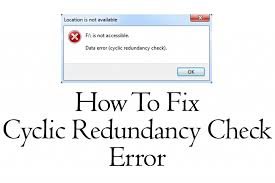 A cyclic redundancy check is a way your computer verifies data stored on your hard disks. However, when there is a bad sector on your drive, the cyclic redundancy check may throw an error. As a result of this error, your drive may become inaccessible.
A cyclic redundancy check is a way your computer verifies data stored on your hard disks. However, when there is a bad sector on your drive, the cyclic redundancy check may throw an error. As a result of this error, your drive may become inaccessible. For an external device such as a USB flash device, SD card or external hard disk to work, the OS must be able to read and write to it. But if the OS is unable to read/write to the device, you may receive various error messages and the device will not work as expected. One such error message you may encounter is the following.
For an external device such as a USB flash device, SD card or external hard disk to work, the OS must be able to read and write to it. But if the OS is unable to read/write to the device, you may receive various error messages and the device will not work as expected. One such error message you may encounter is the following.